Copying or Moving User Accounts
You can create a new user account by making a copy of an existing user account.
You can also move or copy user accounts over from another datasource.
Make a copy of a user account in the same datasource
- Right-click a user account in the list and select Copy.
- Right-click the
Users
node (or anywhere in the list of users) and select
Paste.
The Copy User(s) dialog opens.
- Select which items
associated with the original user that you would like to copy over to the new
user.
- To copy the user settings of the original account to the new account, keep User settings turned on.
- To copy the membership settings of the original account to the new account, keep User membership turned on.
- To copy the access rights (such as permissions set on documents, folders, and work areas) of the original account to the new account, keep User access rights turned on.
- Click
OK.
The new user account is created and is named "Copy of <original user>".
- Change the basic settings of the new account as needed, such as name, login credentials, and user settings.
Move or copy a user account from one datasource to another
- Log in to both datasources.
- In the source datasource, select one or more users under the Users node and select Copy or Cut (move), depending on which operation you want to perform.
- In the target datasource,
right-click the
Users
node and select
Paste.
You can also copy users just by dragging them from one datasource to another. To move users, you also have to press the <Shift> key (and keep it pressed) as you drop the users into the Users node. The <Shift> key changes the copy into a move.
The Copy User(s) or Move User(s) dialog opens.
- Select which items
associated with the original user that you would like to copy over to the new
user:
- If you want the new user to have the same user settings as the original user, keep User settings turned on.
- (For moves only) If you want the new user to have the same working directory definitions as the original user, turn on Directories.
- If you want the new user to have the same membership settings as the original account, keep User membership turned on.
- Click
OK.
The selected user accounts are copied or moved to the target datasource.